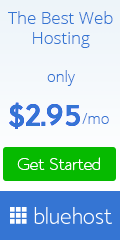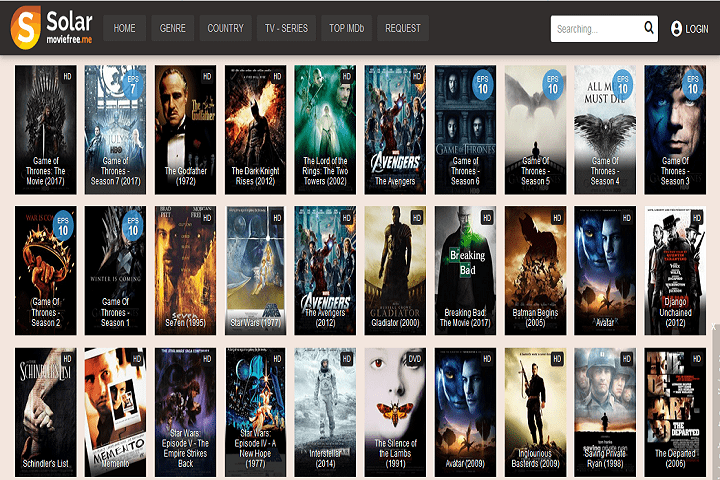Games
Best Apps to Watch The FIFA World Cup in Qatar 2022
Download all the best apps to watch the FIFA World Cup in Qatar 2022. All the apps are available on iOS platforms. You can download and watch the incredible goals of the season.

The FIFA World Cup Qatar 2022 began last Sunday with the 32 participating teams and their well-defined groups. The participating teams are to increase to 48 teams for the 2026 edition. There will be 64 matches contested over a compressed 29-day period in eight locations spread across five cities.
Many of us already know where we can watch the games, although it is also true that while the ball is rolling the world out there continues to function, and many of us will be working at game time.
The FIFA World Cup Qatar 2022 qualified teams
- Australia
- Iran
- Japan
- Qatar (hosts)
- Saudi Arabia
- South Korea
- Cameroon
- Ghana
- Morocco
- Senegal
- Tunisia
- Canada
- Costa Rica
- Mexico
- United States
- Argentina
- Brazil
- Ecuador
- Uruguay
- Belgium
- Croatia
- Denmark
- England
- France
- Germany
- Netherlands
- Poland
- Portugal
- Serbia
- Spain
- Switzerland
- Wales
The total prize money for this tournament will be $440 million, which is $40 million more than the prize money for the previous event.
Download the below apps and receive all the world cup information directly on your mobile phone, it doesn’t matter if you are an Android or iOS platform user.
Table of Contents
1. FIFA+
The official source for everything related to soccer in general and the FIFA World Cup, in particular, is completely free. Plus, you can rewatch iconic matches and discover untold stories of your favorite soccer players while getting news, live games, match scores, and more. Increase your passion for soccer with FIFA+.
2. 365Scores
Despite covering more than ten sports, this application is mostly focused on soccer. If you wish, you can choose not to see the information on other activities such as tennis, car racing, hockey, basketball, etc.
With 365Score, one can choose a favorite team to receive complete coverage in the preview of each game, such as possible lineups, related news, and details on the status of each player.
Additionally, this application provides a visually appealing game narration system with data and graphics to replicate the experience of watching a match on television. Oh, and it features an Apple Watch spatial interface.

3. FlashScore
It was formerly known as My Bookmarks and is currently one of the most downloaded sports apps. This app has rich coverage that includes 28 different sports and more than five thousand leagues and tournaments all over the planet.
Of course, it allows you to see live results, as well as classifications and statistics, as well as offers an interesting notification system so you don’t miss any detail of the World Cup.
4. SofaScore
Sports lovers have a good partner in SofaScore. This app provides information on 17 different disciplines and claims to give notifications more quickly than television.
There is something for everyone, as the app covers American football, ice hockey, tennis, basketball, soccer, cricket, baseball, motorsports, and even darts. The majority of gamblers, on the other hand, can be well informed on the many factors provided by the major bookmakers.
5. Soccer Way
A list of the top live results apps would be incomplete without including Soccerway. That is not done. This application was born in the distant 1994, has more than a million followers, and covers more than 700 soccer leagues worldwide.
It is for the most fanatical of this sport or for those who are interested in following the competitions in Afghanistan, Bhutan, Cyprus, Fiji, or the Estonian fourth division. In keeping with this cosmopolitan character, the application is available in 17 languages.
In addition to the statistics and live results, Soccerway offers a large database of players where the main transfers and the complete information on each of them are shown.
6. BeSoccer
One more of today’s most well-liked applications. Many soccer enthusiasts will like the design because it is straightforward but appealing. The user is prompted to select a preferred team and league when they first open the tor to create a more individualized user experience.
Another of its strengths is that each game is informed on which television channel it will be broadcast on, which is always welcome by all fans.
Additionally, there is a complete match schedule so that we can plan and a news section so that we are informed of any breaking information regarding this sport. The state of the footballers is also constantly reported, especially their most relevant injuries and statistics.
Conclusion:
Download all the best apps to watch the FIFA World Cup in Qatar 2022. All the apps are available on iOS platforms. You can download and watch the incredible goals of the season.
Games
Screen Going Black While PC Gaming? 6 Possible Causes and Solutions
The screen goes black while PC gaming. The 6 possible causes and solutions — plus troubleshooting tips that can help you find a solution.

OK, that’s definitely not normal. Your PC’s screen suddenly went dark in the middle of a gaming session, leaving you angry, frustrated, and (maybe most of all) confused.
What could possibly be going on inside your machine to cause this problem? While there are many different reasons that a PC’s screen can suddenly go black, we’ve lined up six of the most common ones below — plus troubleshooting tips that can help you find a solution.
Table of Contents
1. Something isn’t connected fully or correctly.
After rebooting your PC (the first thing you should always try), make sure all of your PC’s cables are fully connected. Check to verify that your HDMI or DisplayPort cable is seated firmly, both to the ports on your GPU and on your monitor. You also might have defective cables or ports, so try using a different cable and/or a different port and see if it fixes the issue.
Finally, if your PC’s overall graphics performance has been poor, verify that your monitor is connected to your graphics card rather than your motherboard. If your CPU has an integrated GPU, connecting to your motherboard will tell it to use that instead of your graphics card. Most integrated GPUs can’t handle modern gaming and may simply shut down if pushed too hard.
2. There’s a configuration issue in your PC’s power or screen settings.
Certain options in your PC’s power settings may cause graphics issues. Check whether your PC has options like screen timeouts or auto-sleep enabled. These are intended to power down your PC if you haven’t interacted with it in a while, but setting them too aggressively can cause your machine and/or your display to suddenly sleep when you’re using it.

Source: Aslysun/Shutterstock
Windows also includes various power-saving options. These options throttle the components’ power consumption in order to save battery life (on laptops) and reduce electricity use and heat (on desktops). However, this also reduces the power available to your GPU and other crucial components, potentially leading to crashes. Check your power settings and disable any battery-saving features that might be active.
3. Your graphics card drivers need to be updated.
Graphics cards use specialized software, known as drivers, that allow the card to communicate with your operating system. This software requires periodic updates, and outdated drivers are a common cause of black screens and other game performance issues.
You can find the latest version of your graphics card drivers as a free download on the card manufacturer’s website. Download the latest drivers, run the installer, and try your game again. Conversely, some cards experience issues after installing new drivers, so if you recently installed new ones, try rolling back your drivers instead.

Source: Krakenimages.com/Shutterstock
4. Your power supply isn’t providing enough wattage.
A PC may simply shut down if its components aren’t receiving enough power from the power supply unit (PSU). This can happen even if your power supply was previously working fine, since computer parts like your CPU and GPU require increased power when they’re under heavy load. If your power supply doesn’t have sufficient headroom, you could experience a sudden screen blackout when power consumption spikes.
If you suspect a power supply problem, start by calculating the wattage requirements of your components, and then compare them with your PSU’s rated output. Should you find your PSU isn’t producing enough power, you can either upgrade the unit or find ways to reduce power consumption, such as undervolting components. (There’s also the possibility that your PSU isn’t putting out its rated current levels due to damage or defects — see #6 below.)
5. Your system is shutting down because it’s getting too hot.
PCs also sometimes shut down when components like their CPU and/or GPU become overheated. Typically, it takes some serious heat levels for this to happen, so it’s most common if you’re pushing your components hard via overclocking, or playing a game on settings that your card can’t really handle. It’s also more common on laptops, which have a lower thermal threshold than desktops.
Plenty of PCs run a little hot with no problems, but if your PC unexpectedly got much hotter than usual before the black screen, it’s an issue worth looking into. You can use a heat monitor tool to keep tabs on your PC’s temperature and observe any spikes. Make sure your PC is physically clean also, as the buildup of dust and dirt in vents and fan housings is one of the most common causes of overheating.
6. One or more elements of your system are damaged or defective.
Finally, the one we all dread: There could be a mechanical problem with one of your components. If you have defective components causing screen blackouts, the problem most likely originates either in the power supply or the graphics card. It’s also possible that your monitor is the problem. This is easy to test by connecting your PC to a different display and seeing whether the problem persists.
You can test your power supply by performing a “jumper test” with a paper clip, or by using a multimeter or power supply testing tool. To test your graphics card, try running graphically-intensive benchmarking software like Heaven or Cinebench and see how your card performs. (The CPU and RAM can also cause this problem, so it’s worth running some benchmarks on these, too, if the PSU and GPU are in the clear.)

Source: Dean Drobot/Shutterstock
Still, experiencing issues with screen blackouts? It might be time to take your computer to a repair pro who can help you diagnose and fix the problem. It’s not admitting defeat — it’s preventing the cause of the issue from getting worse. Every day you spend not dealing with it might mean a bigger headache later.
-
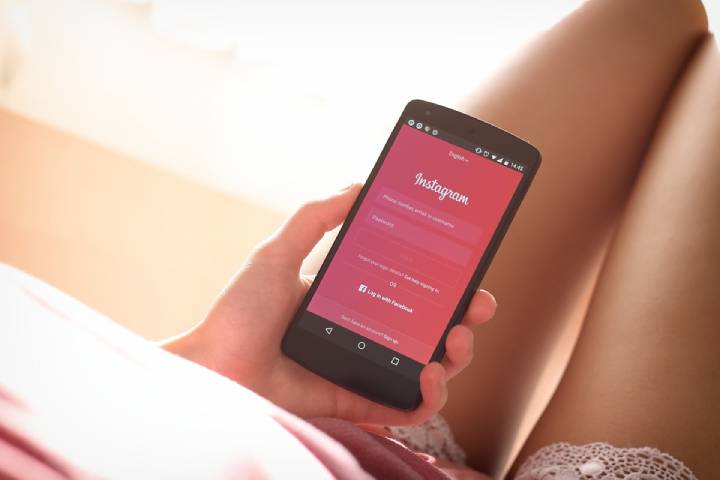
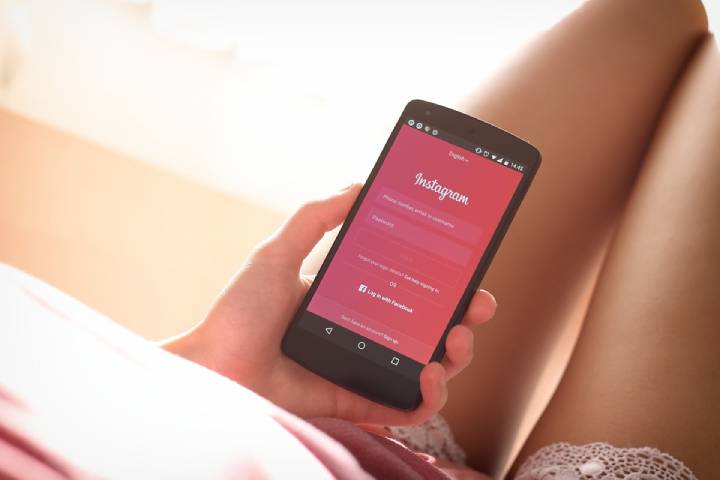 Instagram2 years ago
Instagram2 years agoBuy IG likes and buy organic Instagram followers: where to buy them and how?
-
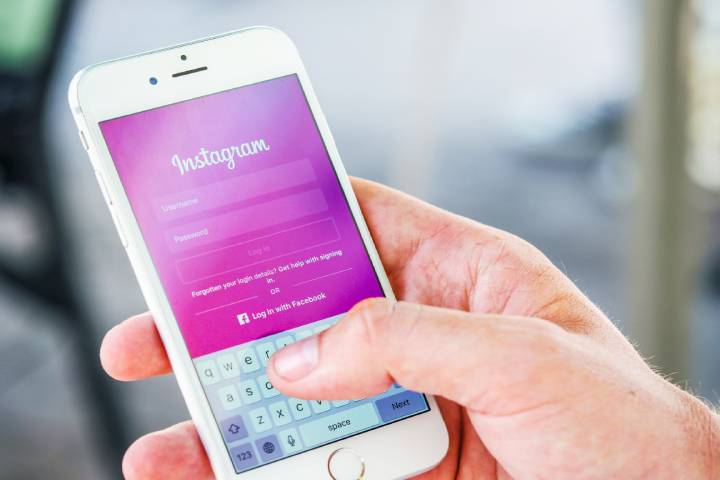
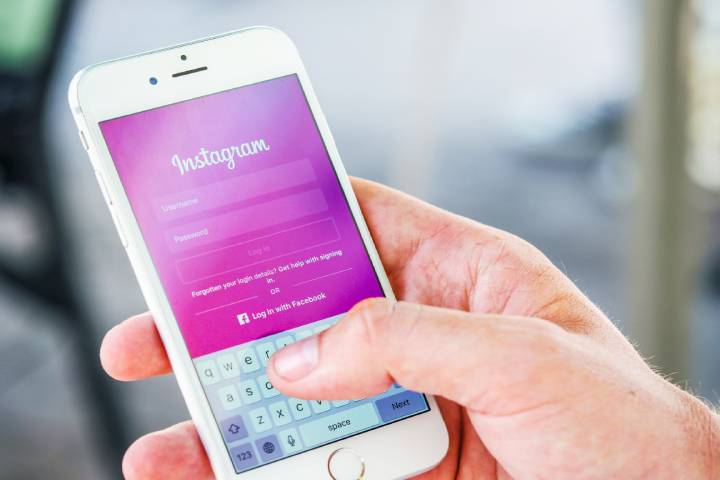 Instagram2 years ago
Instagram2 years ago100% Genuine Instagram Followers & Likes with Guaranteed Tool
-

 Business4 years ago
Business4 years ago7 Must Have Digital Marketing Tools For Your Small Businesses
-
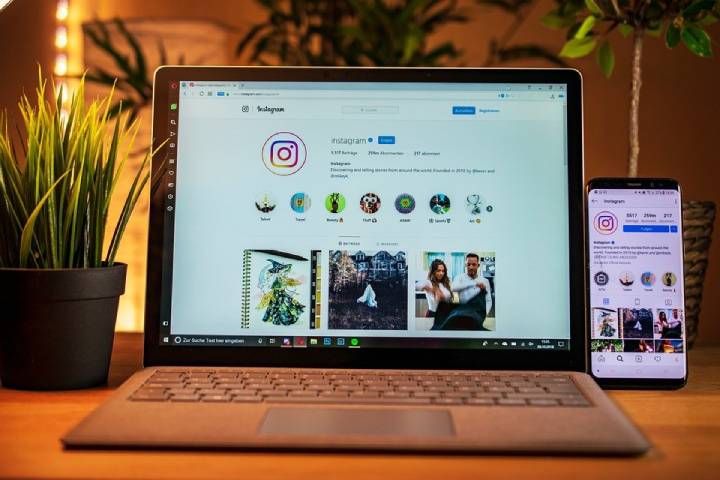
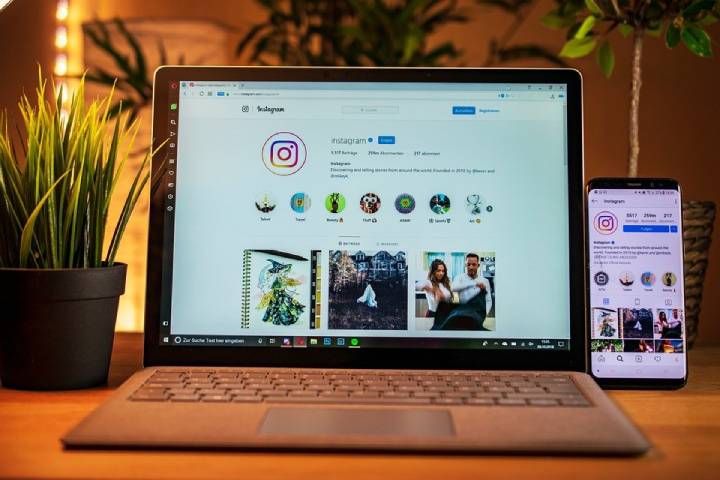 Instagram3 years ago
Instagram3 years agoInstagram Followers And Likes – Online Social Media Platform